WordPress Website Speed is crucial for success in today’s fast-paced digital world. A faster website not only enhances user experience but also improves SEO rankings, increases page views, and leads to better conversions. In fact, page load speed has a direct impact on how visitors interact with your site and whether or not they stick around.
If your WordPress site has been lagging lately, don’t worry! We’ve compiled the most effective WordPress Website Speed optimization techniques to help you turbocharge your site in no time. This guide will cover everything from why speed matters, common issues that slow your site down, and actionable tips you can implement today to boost your website’s performance.
Why WordPress Website Speed Matters
Before we jump into the methods to improve WordPress Website Speed, it’s important to understand why speed matters. Visitors expect websites to load quickly—research shows that 40% of people abandon a website that takes more than 3 seconds to load. Additionally, Google uses site speed as a ranking factor, meaning a slow site can hurt your SEO efforts.
Moreover, slow-loading websites can affect your business. According to Google’s Web Performance Best Practices, a 1-second delay in mobile load times can reduce conversion rates by up to 20%. So, optimizing your WordPress Website Speed is essential if you want to improve user experience, increase traffic, and boost your bottom line.
Common Causes of a Slow WordPress Site
Several factors can contribute to a slow WordPress website, including:
- Unoptimized images
- Too many plugins or poorly coded plugins
- Large, heavy themes
- Inadequate hosting
- Outdated software or PHP versions
- Lack of caching
Luckily, these issues can be addressed by following the steps outlined below.
1. Install a WordPress Caching Plugin
One of the fastest and most effective ways to improve WordPress Website Speed is by installing a caching plugin. WordPress generates pages dynamically, meaning every time a user visits your site, WordPress has to retrieve information from the database, combine it, and display it. This process can take time, especially if multiple visitors are accessing your site simultaneously.
A caching plugin speeds things up by storing a static version of your site. Instead of generating the page from scratch every time, the cached version is served to users, drastically reducing load time.
Top Caching Plugins for WordPress:
- WP Super Cache (free)
- W3 Total Cache (free)
- WP Rocket (premium)
By using a caching plugin, you can improve WordPress Website Speed by 2x to 5x, providing a smoother experience for your visitors.
For a detailed guide on caching, visit WPBeginner’s Caching Guide.
2. Optimize Images for Speed
Images often account for the largest files on a webpage. While high-quality images are crucial for user engagement, large, unoptimized images can significantly slow down WordPress Website Speed. The key is to compress and optimize images without sacrificing quality.
Here’s how you can optimize images for web use:
Use Image Compression Plugins:
- Smush: Compresses images without losing quality.
- ShortPixel: Compresses both new and existing images in bulk.
Choose the Right Format:
- JPEG is ideal for photographs and complex images. It’s a compressed format that reduces file size without compromising too much on quality.
- PNG is better suited for images that require transparency or have simpler elements. However, PNG files are larger than JPEGs, so only use them when necessary.
For more tips on image optimization, visit Kinsta’s Image Optimization Guide.
3. Keep Your WordPress Site Updated
Keeping WordPress updated is essential for maintaining both performance and security. The WordPress team regularly releases updates that include bug fixes, security patches, and performance improvements. Neglecting updates can lead to slower WordPress Website Speed and make your site vulnerable to attacks.
Make sure you are running the latest versions of:
- WordPress Core: Update through the WordPress dashboard.
- Plugins and Themes: Go to Plugins > Installed Plugins to update each plugin. Similarly, visit Appearance > Themes to update your theme.
For a more detailed explanation, refer to WordPress.org’s Update Guide.
4. Use a Theme Optimized for Speed
The theme you choose for your website plays a significant role in WordPress Website Speed. Some themes, while visually appealing, are loaded with unnecessary features, making them slower to load. A lightweight, well-coded theme can dramatically improve performance.
Themes Optimized for Speed:
- GeneratePress: Lightweight and highly customizable.
- Astra: Built with performance in mind and works great with most page builders.
- Neve: Fast, responsive, and highly flexible.
Before choosing a theme, test its performance using tools like Pingdom or GTmetrix to make sure it doesn’t slow down your site.
For more on choosing a fast theme, check out WP Rocket’s Guide on Speed Optimized Themes.
5. Use the Latest PHP Version
WordPress is built on PHP, a server-side scripting language. PHP is constantly being updated, and each new version is faster and more secure than the previous one. Running your site on an outdated PHP version can significantly affect WordPress Website Speed.
To check and update your PHP version:
- Contact your hosting provider: Most reliable hosting services support PHP 7.4 or higher. Ask them to upgrade your PHP version if necessary.
- Use the WordPress Site Health tool: Go to Tools > Site Health in your WordPress dashboard to check whether your PHP version is up to date.
PHP 7+ is much faster than previous versions, so ensure your site runs on the latest version for optimal performance. For more information, visit WordPress’s PHP Update Guide.
6. Leverage Content Delivery Networks (CDNs)
A Content Delivery Network (CDN) can help improve WordPress Website Speed by distributing your site’s content across multiple servers worldwide. When a user visits your site, the content is served from the server closest to their location, reducing load times.
Popular CDN services include:
- Cloudflare (free and premium options)
- KeyCDN (premium)
- StackPath (premium)
By using a CDN, you can ensure that your site loads quickly for users around the globe, improving user experience and SEO.
For a detailed guide on setting up a CDN, refer to Cloudflare’s WordPress Setup Guide.
7. Minimize Plugins
While plugins add functionality to your WordPress site, having too many—or poorly coded—plugins can slow down WordPress Website Speed. Regularly audit your plugins and remove any that are unnecessary or slowing down your site.
Here are some tips:
- Deactivate and delete unused plugins: Go to Plugins > Installed Plugins to deactivate and remove plugins you no longer use.
- Use performance-optimized plugins: Only install plugins that are lightweight and optimized for speed.
For more on choosing the right plugins, check out Kinsta’s Guide to WordPress Plugins.
Conclusion
Optimizing WordPress Website Speed is essential for better SEO, user experience, and higher conversion rates. By installing a caching plugin, optimizing images, keeping your site updated, and using a lightweight theme, you can significantly boost your site’s speed and performance. Don’t forget to leverage CDNs and run your site on the latest PHP version for even greater improvements.
Implement these steps today and watch your WordPress Website Speed increase dramatically. With a faster site, you’ll enjoy happier users, better search engine rankings, and, ultimately, a more successful online presence.
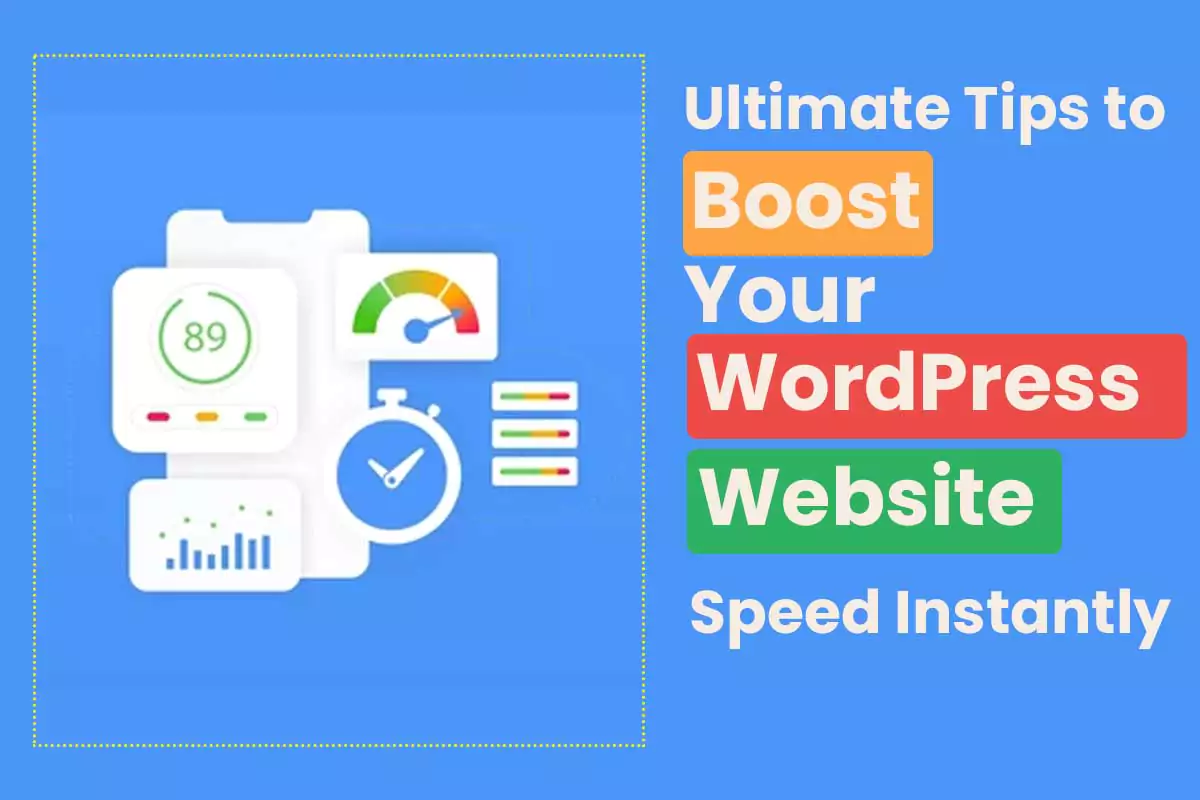
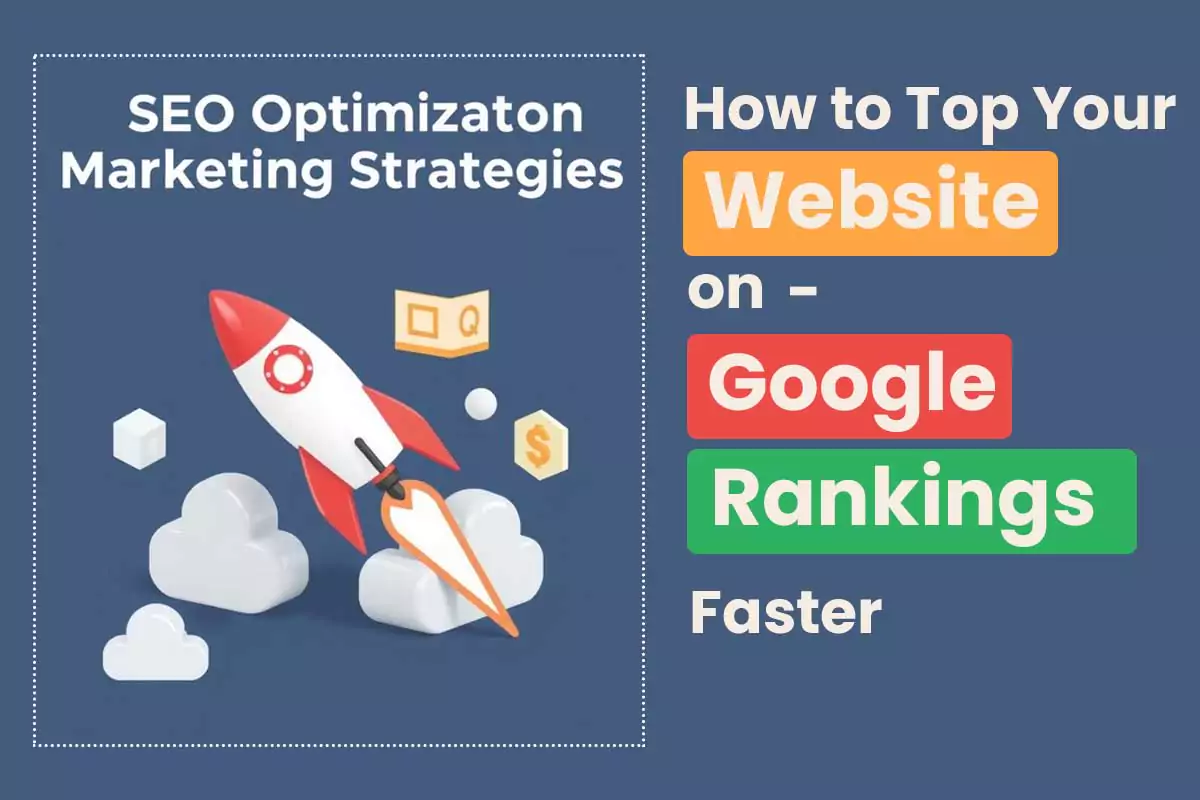
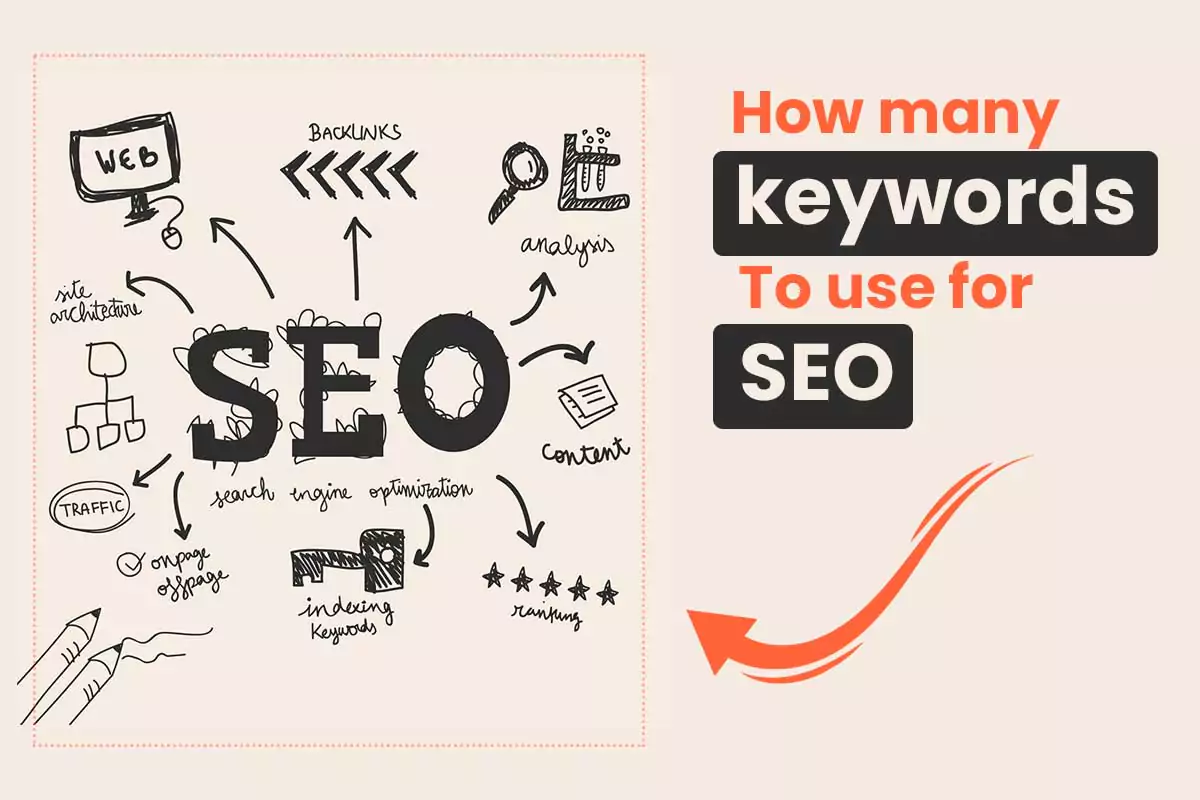

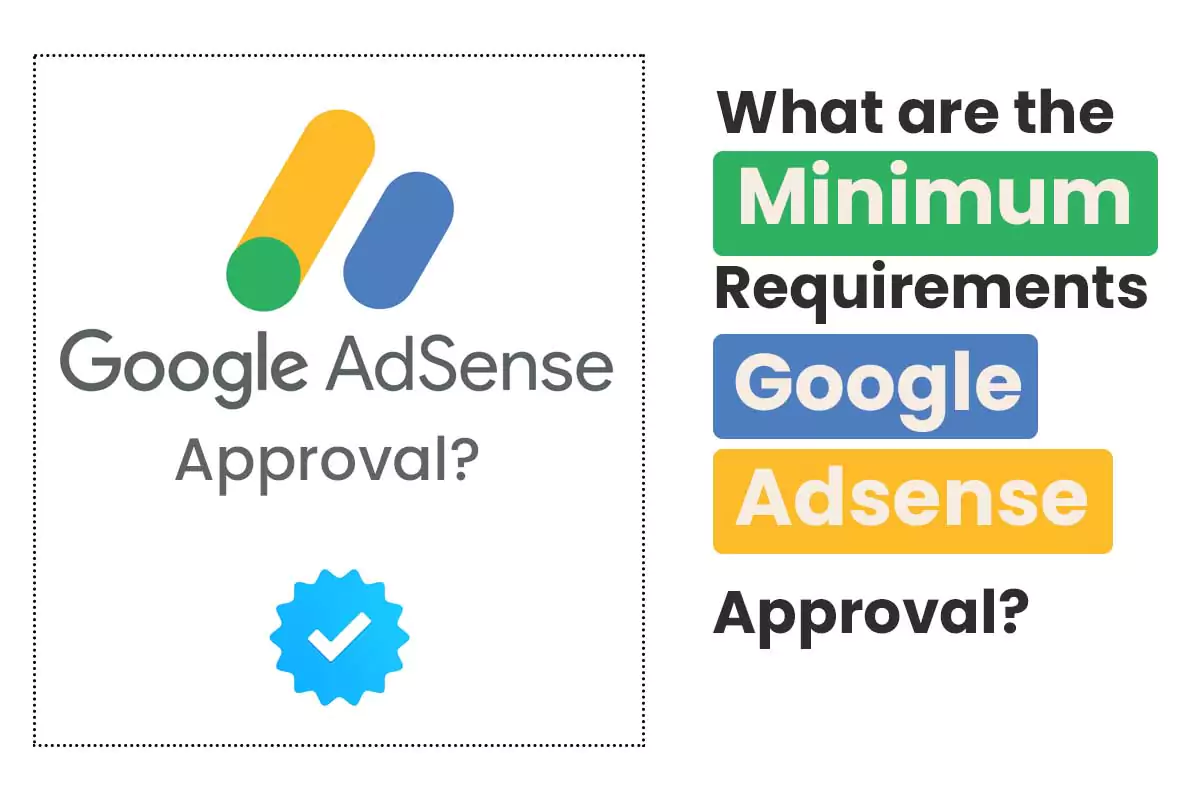
interesting for a very long time
very good
In my opinion it is obvious. I recommend to look for the answer to your question in google.com
Thank you so much!