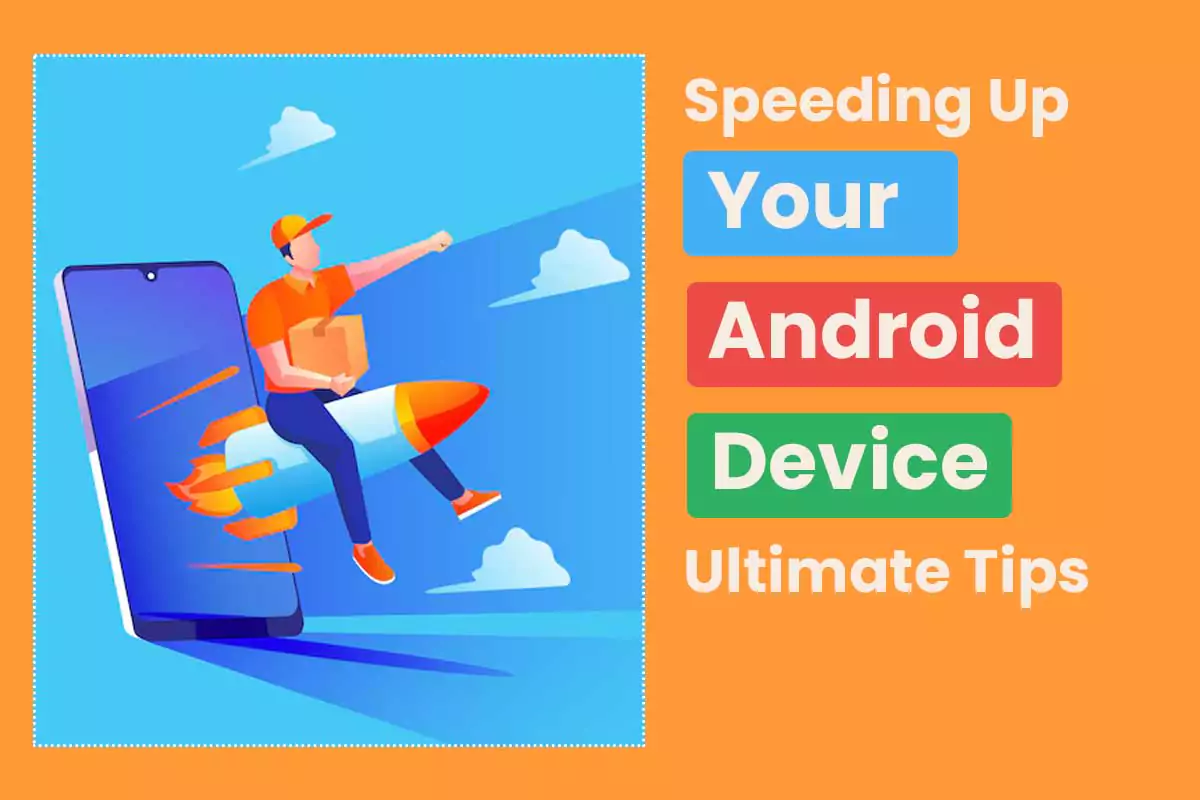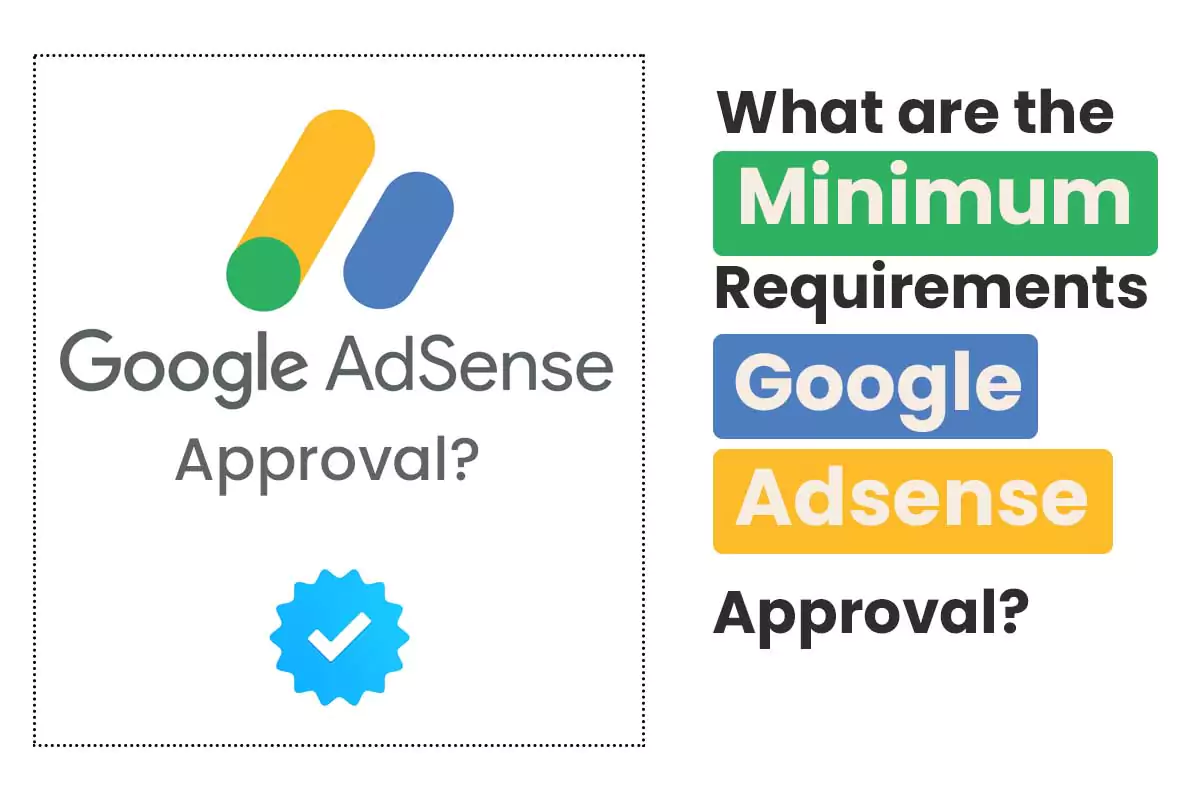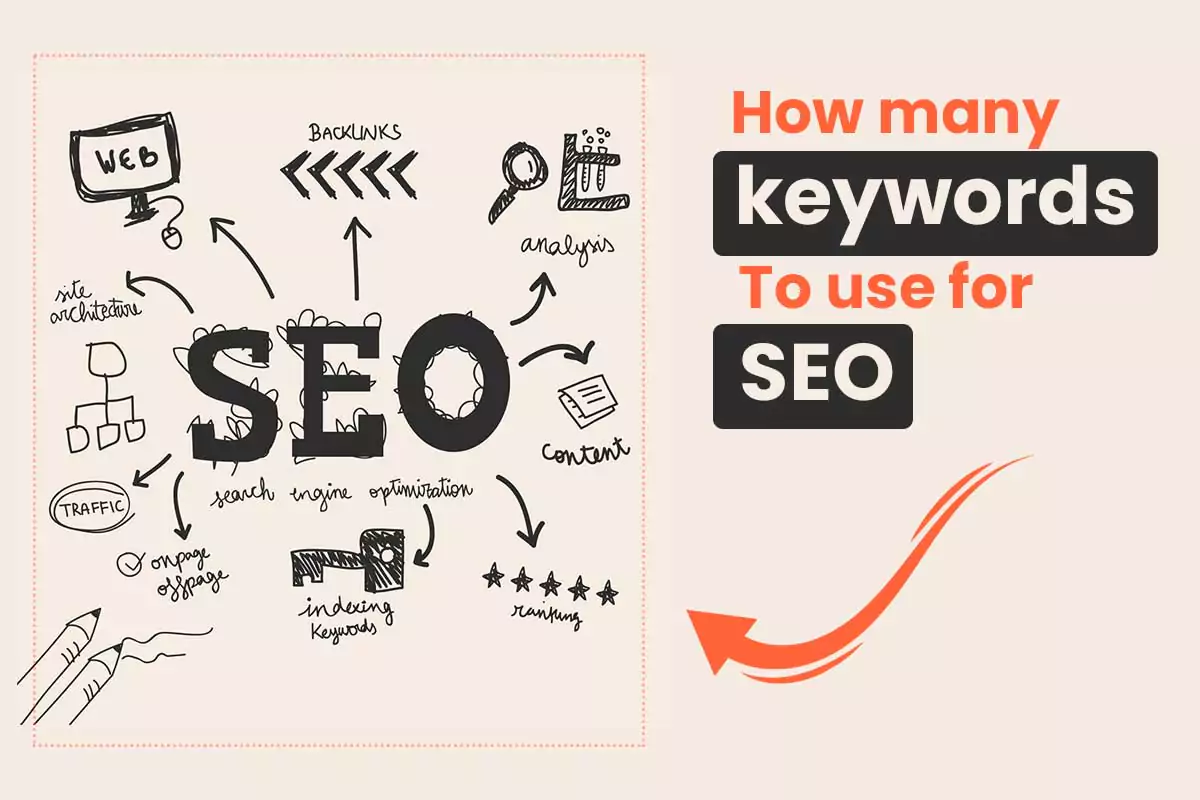Is your Android device feeling slow and sluggish? Worry no more! Speeding Up Your Android Device is easier than you might think, and with the right tips and tricks, you can improve its performance in no time. In this comprehensive guide, we’ll explore several effective strategies to boost your Android’s speed, including clearing cache, managing apps, and optimizing background processes. Whether your phone is brand new or several years old, following these tips will help ensure a smoother, faster experience. Let’s dive into these proven methods to keep your device running at peak performance.
Why Does Your Android Device Slow Down?
Before we jump into Speeding Up Your Android Device, it’s important to understand why your phone or tablet might be slowing down in the first place. Several factors can impact performance, including:
- Accumulation of cached data: While cache can help apps load faster by storing data locally, over time, it can build up and slow down your device.
- Background processes: Apps running in the background can consume RAM and processing power, which can drag down overall performance.
- Unused apps: Apps that are no longer used may still take up space and run background processes, slowing down your Android device.
- Insufficient storage: If your device is running low on storage, it can affect performance since the system needs free space to run efficiently.
By addressing these issues and adopting the tips we’ll discuss, you’ll be well on your way to Speeding Up Your Android Device.
Clearing Cache: A Quick and Simple Boost
Speeding Up Your Android Device starts with understanding the role of cache. Cache is temporary data stored by apps to help them load faster by avoiding the need to repeatedly download data. However, over time, this data can accumulate and actually slow your device down instead of speeding it up. Clearing your cache is one of the easiest ways to free up space and increase speed.
How to Clear Cache on Android:
- Settings Menu: Open the Settings menu on your Android device.
- Storage: Scroll down and select “Storage.”
- Cached Data: Tap on “Cached data.”
- Clear Cache: Confirm the action to remove unnecessary cached data.
By regularly clearing your cache, especially for apps that are used frequently, you can prevent your device from being bogged down by old, redundant files. It’s a good practice to clear the cache every few weeks, particularly if you notice performance issues.
For more information on clearing cache and its impact on performance, check out Android Central’s Guide to Cache Management.
Uninstalling Unused Apps
Unused apps are one of the biggest culprits when it comes to slowing down your device. Speeding Up Your Android Device requires you to regularly evaluate the apps you have installed and remove those you no longer need. Freeing up storage space by uninstalling unused apps can significantly improve performance and help your device run more smoothly.
Steps to Uninstall Unused Apps:
- Settings: Open the Settings menu.
- Apps or Application Manager: Scroll down to “Apps” or “Application Manager.”
- Select App: Choose the app you wish to uninstall.
- Uninstall: Tap the “Uninstall” button to remove the app.
It’s also worth considering whether some apps you no longer need can be disabled instead of uninstalled. Disabling pre-installed apps (often called “bloatware”) can prevent them from consuming system resources without the risk of breaking essential system functions.
For a deeper dive into app optimization, visit Lifewire’s Android App Optimization Guide.
Managing Background Processes
Another key to Speeding Up Your Android Device is controlling the background processes that run without your knowledge. Many apps continue to run in the background, consuming memory and processing power even when you’re not actively using them. Managing and reducing the number of background processes can make a noticeable difference in speed.
How to Manage Background Processes:
- Settings: Open the Settings menu.
- Apps or Application Manager: Scroll to “Apps” or “Application Manager.”
- Running Services: Tap on “Running Services” to view apps that are running in the background.
- Stop Unnecessary Processes: Identify apps that don’t need to run in the background and stop their processes.
Regularly checking your running services can prevent unnecessary apps from consuming your device’s resources and can significantly enhance performance. Be cautious, though—some background processes are necessary for essential functions. Instead of stopping every app, focus on those that don’t serve a critical purpose.
For more guidance on managing background processes, check out Digital Trends’ Guide to Stopping Background Apps.
Optimize Storage Space
A lack of storage space is another common issue that affects performance. If your Android device is running low on storage, it can slow down significantly. Speeding Up Your Android Device requires ensuring that there is enough free space for the system to run efficiently. Aim to keep at least 15-20% of your total storage free to prevent performance issues.
How to Optimize Storage Space:
- Delete Unnecessary Files: Regularly delete old files, photos, and videos you no longer need. You can also use cloud storage services like Google Drive to offload large files.
- Move Apps to SD Card: If your device supports it, move apps to an SD card to free up internal storage.
- Use Storage Management Tools: Android has built-in tools for managing storage. Go to Settings > Storage and tap “Free up space” to delete unused apps, duplicate files, and temporary data.
Optimizing your storage space is one of the most effective ways to keep your device running smoothly.
For more tips on managing storage, check out Google’s Storage Guide for Android.
Speeding Up Your Android Device: Quick Reference Table
To summarize, here’s a quick reference guide for Speeding Up Your Android Device:
| Tip | Description |
|---|---|
| Clear Cache | Regularly clear cached data to free up resources. |
| Uninstall Apps | Remove unused apps to improve storage and speed. |
| Manage Background Processes | Stop unnecessary background processes to enhance performance. |
| Optimize Storage | Free up storage space for better system performance. |
Additional Tips for Speeding Up Your Android Device
Aside from clearing cache, uninstalling apps, and managing background processes, there are several additional steps you can take to enhance your device’s speed:
1. Update Your Software
Keeping your Android system updated ensures that you have the latest performance improvements and bug fixes. Regular updates not only enhance security but also optimize speed and efficiency. To check for updates, go to Settings > System > System update.
2. Use Lite Versions of Apps
Many popular apps offer “lite” versions that are optimized for better performance on older or less powerful devices. For example, Facebook Lite or Messenger Lite consumes fewer resources than their full-featured counterparts. Switching to lite versions of apps can help reduce the load on your device, Speeding Up Your Android Device in the process.
3. Disable Animations
Animations can make the user interface feel more fluid, but they also consume processing power. Disabling or reducing animations can give your device a significant speed boost. To do this, enable Developer Options by going to Settings > About Phone and tapping “Build number” seven times. Then, go to Settings > Developer options and reduce or turn off animations.
4. Use a Third-Party Launcher
The default launcher on your device may be feature-heavy and sluggish. Switching to a lightweight third-party launcher, such as Nova Launcher or Microsoft Launcher, can improve performance and allow for more customization options.
Conclusion
Speeding Up Your Android Device doesn’t have to be complicated. By clearing the cache, uninstalling unused apps, managing background processes, and optimizing storage, you can keep your Android running smoothly and efficiently. Regular maintenance and optimization are key to ensuring long-term performance. Be proactive, stay informed, and enjoy a faster Android experience today!
Frequently Asked Questions
How often should I clear my cache?
It’s recommended to clear the cache every few weeks. However, if your device is slowing down, you may want to do it more frequently.
Will uninstalling apps really make a difference?
Yes! Uninstalling unused apps will free up storage and reduce the strain on your device, helping to speed up your Android.
What’s the impact of background processes on speed?
Background processes consume resources and memory. Managing and stopping unnecessary processes can make a significant difference in Speeding Up Your Android Device.
Are there any apps that can automate device optimization?
Yes, apps like CCleaner and Files by Google can help automate tasks such as clearing cache and managing background processes.
What other factors can slow down my device?
Factors like outdated software, too many widgets, and old files can also slow down your Android. Keeping your system updated and regularly cleaning up files will help in Speeding Up Your Android Device.